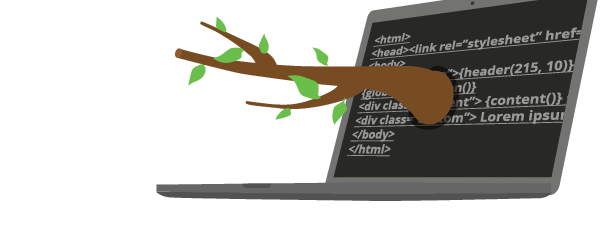
Documentación de Brancam
Learn how to create and edit content with Brancam +
Create a Page
Quick method
In the upper side of the page you will see a “ + ”button, click and select the “page” option.
Traditional method
Click on the tree section of the principal menu
On the tree section of the web page you will se le link to create a new page. Select “page with content”
The page with ask for a series of information:
- Title of the page: what is the name of the page. If the page uses more than one language, you will be able to specify a title for each of them.
- Directions: which text appears in the browsers address bar when you access this page. This is a type of information people who are dedicated to improving the positioning of the page in Internet search engines. The system generates it automatically, but if you want you can change it.
- Location: which position of the tree is the page placed? To change the current location, click on the ' Edit ' link. A pop-up will appear and this will allow you to move the page wherever it is possible to move it.
- Visible in the menu: when a page is visible on the menu it means that it will appear in the main navigation of the website. It is generally recommended to choose the ' Yes ' option.
- Status: this refers to the visibility of the page. When you are under “edition” mode, the page will not appear on the web and nobody will be able to see it. What the status of the page is on “published”then everyone will be able to see the page.
In the meanwhile you have the pages under construction choose the “editing” option
Finally, just click on create and continue editing to start adding content to the created page.
Crea, gestiona y difunde. Haz crecer tu web.
Alojamiento incluido.E-commerce.Multidioma.Analytics.Dominio configurable.RSS, Newsletter.TemplatesDiseño personalizableServicio técnico.
¡Prueba Brancam!30 DIAS DE PRUEBA GRATISContacta con nosotrosINFORMACIÓN SIN COMPROMISO

