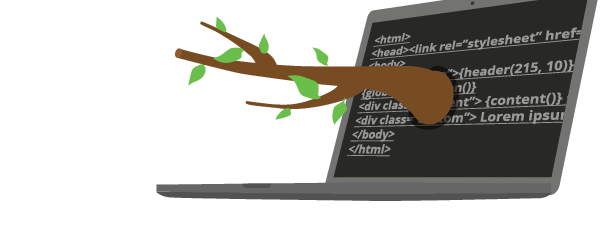
Documentación de Brancam
Learn how to create and edit content with Brancam +
Add downloadable files to a page
One of the elements you can add to a page are the 'Attachments'. This element allows you to upload as many files as you want to Brancam the user to download them.
To add an item of this type, find the page where you want to add the information, stand in the 'Elements' tab and click 'Add content'.
Choose 'File attachments'. Click on the 'Add file / s' link. Brancam will ask the following:
- File: the file you want to upload. See that the file size does not exceed the limit that tells Brancam.
- Title: The name that will act as a link to download the file.
- Description: The text that will accompany the file describing its contents.
To upload the file, click the 'Create' button.
Using the Media Library
Instead of uploading a new file, you want to use one that you have uploaded in the past in the library, click on the link 'Files of the media library'. You'll be taken to the space where all files that have been uploaded to Brancam are saved. Find the file and when you have located, click on 'Select'. You will see that the file data that the system asks you automatically populated with the selected file. To save, click on the 'Create' button.
Crea, gestiona y difunde. Haz crecer tu web.
Alojamiento incluido.E-commerce.Multidioma.Analytics.Dominio configurable.RSS, Newsletter.TemplatesDiseño personalizableServicio técnico.
¡Prueba Brancam!30 DIAS DE PRUEBA GRATISContacta con nosotrosINFORMACIÓN SIN COMPROMISO

