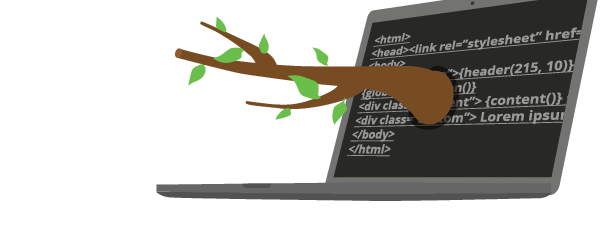
Documentación de Brancam
Learn how to create and edit content with Brancam +
Create a form
The forms are very useful tools to allow users to communicate with those responsible for the page. They can be used to query , start a process , a questionnaire , apply for jobs , sign up for an activity, etc. The possibilities are endless.
Detailed general information
Brancam can build forms without programming skills. To create one, click on the "Communication / Forms" section of the main menu. Then click on the link 'Add a new form '.
The system will ask a series of information on the form:
- Title: The name of the form.
- Route: the address to access the form.
- Explanation (optional): a small introductory text which is used to explain the purpose of the form.
- Legal Notice (optional): a text that explains what treatment will be made of the information provided, what use will be made of them i which organization is responsible for storage. In addition, they must provide the means for the user, if desired, may request that their data be erased from the file in which are stored.
- Final Message (optional): the message that the user sees on the screen when you send the form. In it, its common to thank the user for participating and, if the form serves to make a request, it is reported what the next steps of the process will be.
- Allow users to receive by e-mail a copy of the data entered: If this option is enabled the user will receive a copy of the form by e-mail
- E-mail (optional): at which direction will the information be sent. In the case of a form to request work in a company, for example, the e-mail would be a person's human resources department. If you want, you can enter more than one address. Just leave a space between each.
- Status: state forms 'Draft' are not visible to users of the web.
- Captcha: system forces the user to write a string to check that it is not a machine. In this way it helps reduce spam.
Fields for the Questionnaire
To start entering fields on the form , click on the button ' Create and continue editing ' and then go to the ' Form Fields ' tab. Here the fields containing the form appear . Click on the button ' Add new field ' to add this options .
You'll be taken to a screen where you can choose the type of field you want to enter, which will vary depending on the type of information you want to ask users:
Open Questions: the user writes their information
- Text
- Number
- ID
- URL
- Coin
- Date
- Hour
Closed Questions: the user selects an option from those presented.
- List available options you enter .
- Multiple choice selection box: similar to the list, but the user can select more than one option.
- Unique selection box: similar to the list, but with a slightly different format. When appropriate number of options available is reduced
- The options available are 'yes' and 'no'.
Selecting files: the user selects a file from your computer.
Although apparently fields are very similar, the choice of one kind or another is not trivial: if you select, for example, the type 'ID', the system will check that is a real document taking into account the number and letters.
The same applies to the other fields: in a field of type 'E-mail' it is found that the address actually exists, in a field 'URL' it is found that the address is well-formed, in a field 'Date' is checked it is in the proper format, and so with the rest. Thus reducing errors and the information you receive is of higher quality.
When you enter a new field, the system asks you to detail its features. The most important ones are:
- Title: is the label that accompanies the form field. For example, 'Date of birth'.
- Required: When a field is required means that the system does not send the form until the user has filled.
General Hints to create forms
- Do not enter too many fields: too lazy to fill out a long forms, asking for too much information can reduce the number of shares. Therefore , we suggest you ask only what is imperative.
- Mark as mandatory only essential fields: thus users will be less reluctant to fill.
- Grouped logically fields: the form will be neater and the user will fill faster.
- Explains what will be done with the information sent: If the form is some type of application, the user would appreciate reports will approximate response time .
Crea, gestiona y difunde. Haz crecer tu web.
Alojamiento incluido.E-commerce.Multidioma.Analytics.Dominio configurable.RSS, Newsletter.TemplatesDiseño personalizableServicio técnico.
¡Prueba Brancam!30 DIAS DE PRUEBA GRATISContacta con nosotrosINFORMACIÓN SIN COMPROMISO

